FAQ: Sharing Your Items in MyShelf
Sharing is easy with MyShelf! With our secure sharing feature, you choose how much or little you want to share and with who - all right from the app. Here’s how it works:
1. View the Inventory, Location, or Item you want to share.
You can share just one item, an entire inventory, and everything in between! To start a share, just make sure you’re viewing the area you want to share.
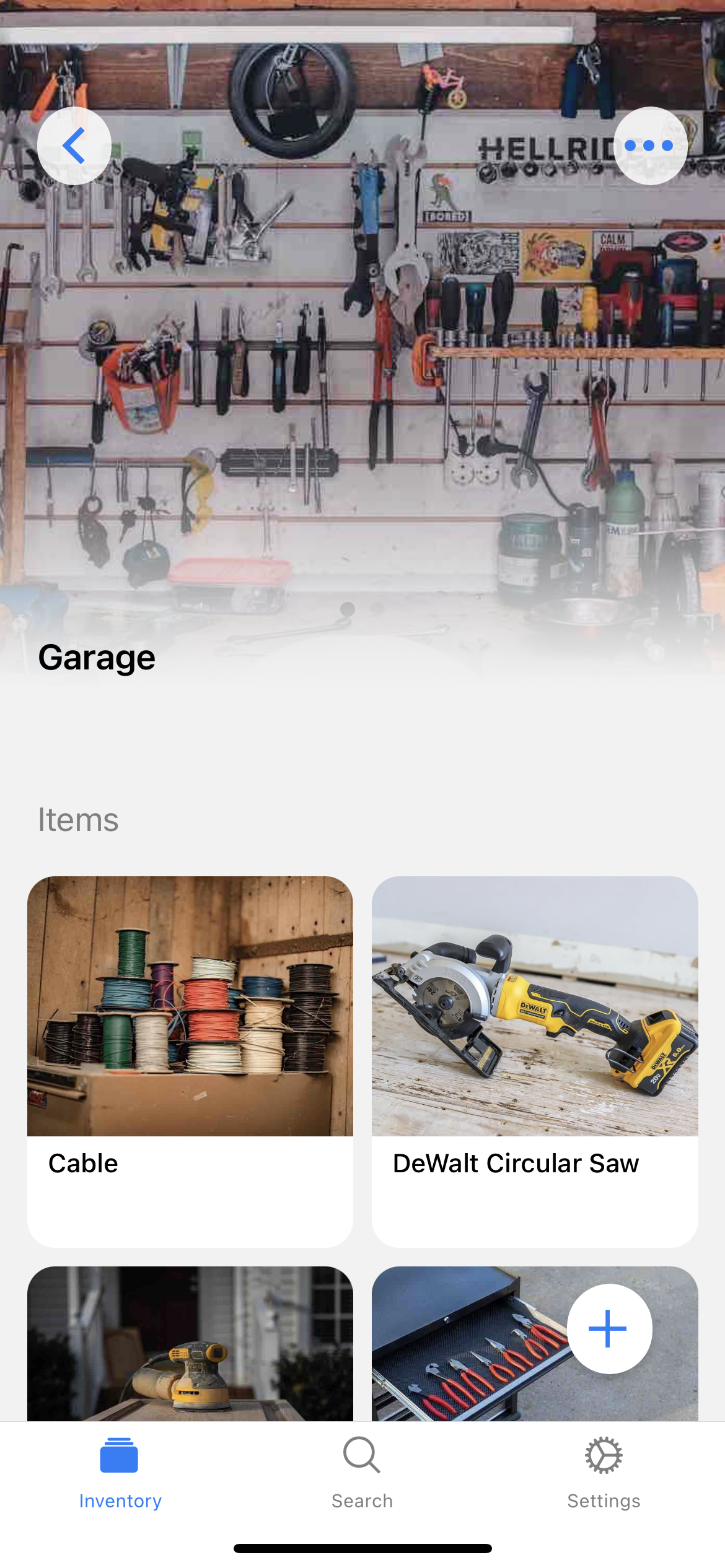
2. Tap the Menu button (three dots) in the top right corner and select Share.
Remember that the item you are viewing is what will be shared! If you have items within, you’ll have options to include or not include them.
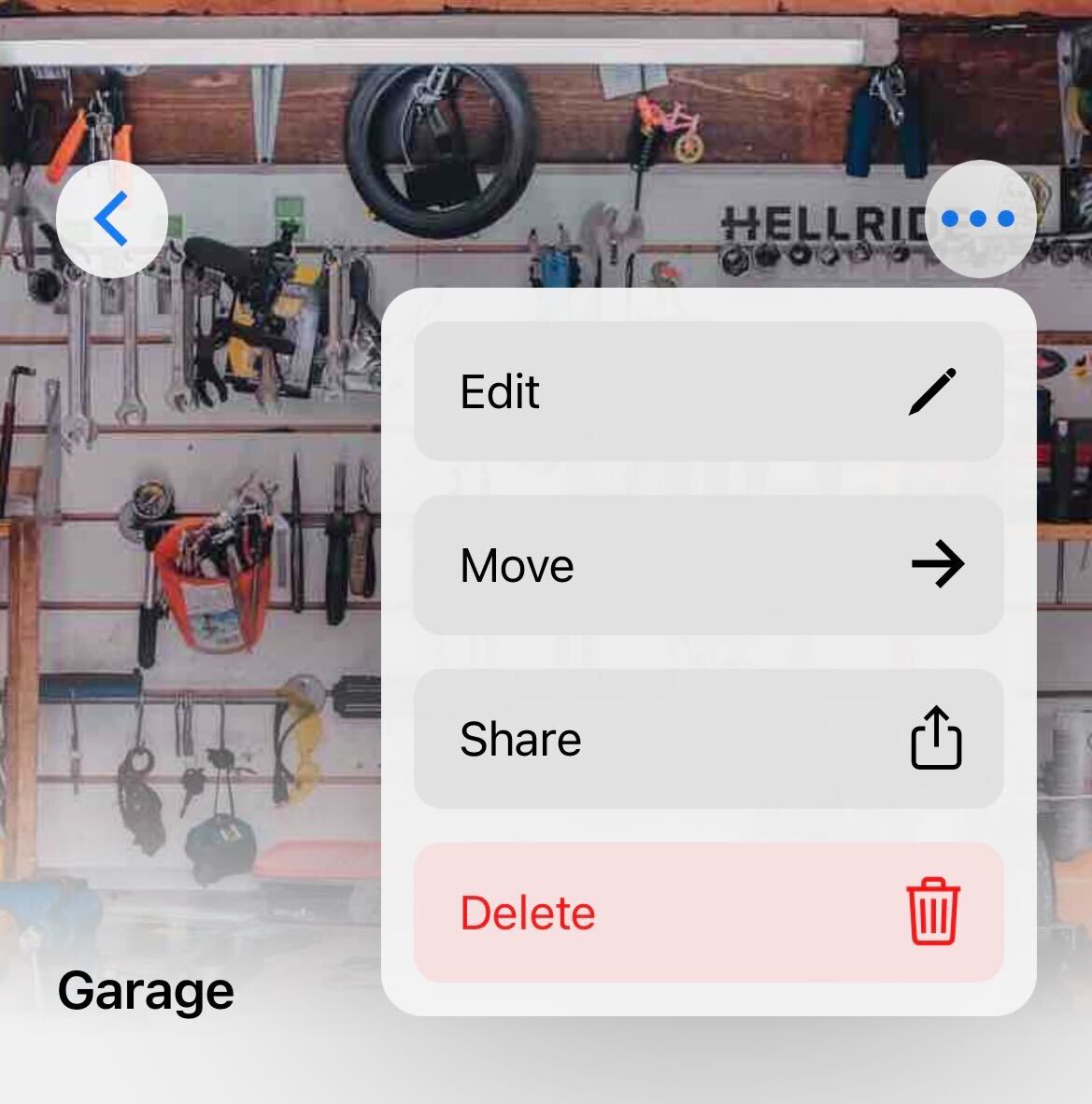
3. Choose your Share settings.
This is where you select how much or how little you want to share!
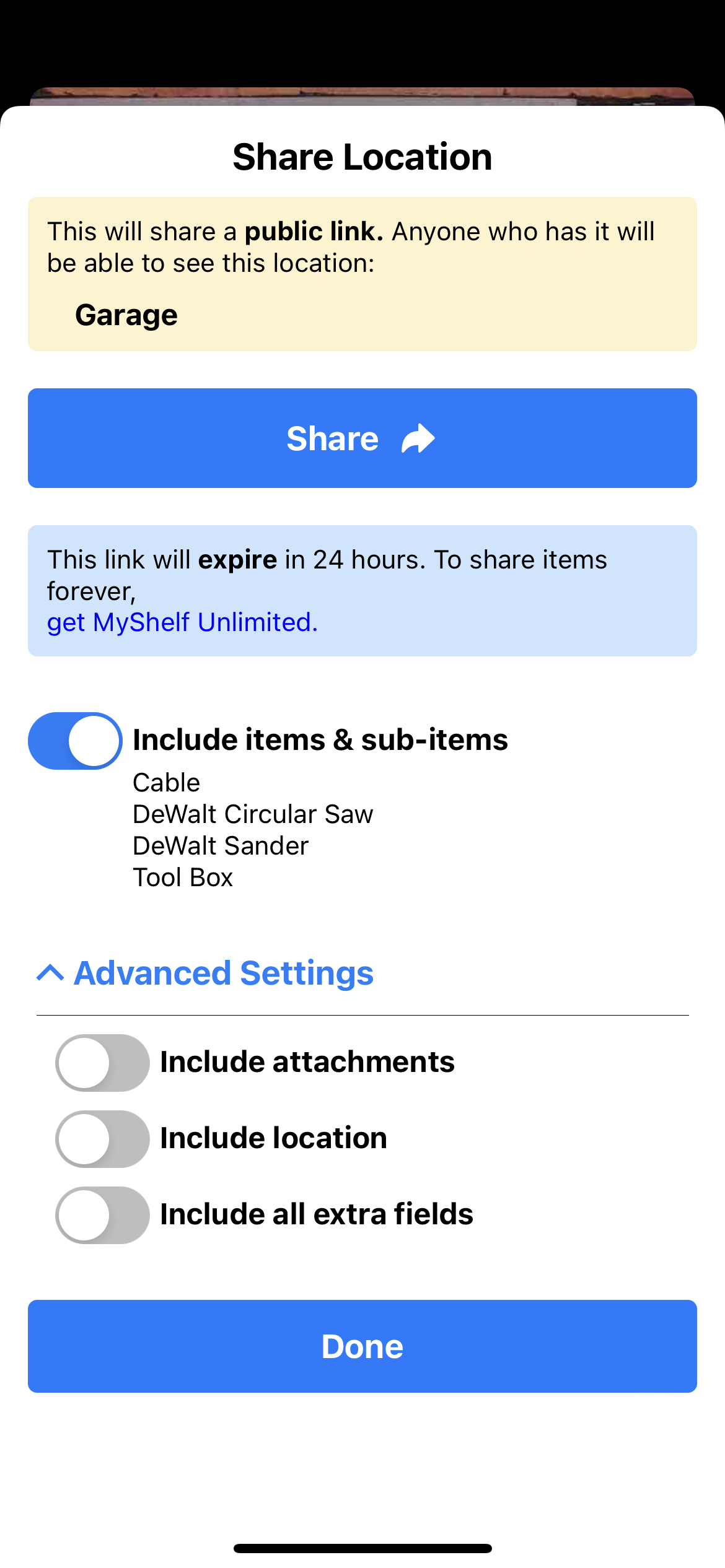
- Include items & sub-items that will share anything nested under the item or location you’re sharing. If you only want to share one item and nothing else, you can do that by keeping this off. If your goal is to share a whole inventory or location, flip this on.
- Advanced Settings includes more specific options!
- Include attachments will make any document attachments you have on your shared item(s) visible. For example, if you attached the receipt for that item and don’t want someone to see that, keep this off. Maybe you attached a diagram related to the item you do want someone to see, turn this on.
- Include location means anyone with the Share Key for this item will be able to see the location of the item. Sharing an item in the Attic inside your Home inventory? If this is on, the person viewing the item will see that the item is in the Attic in your Home. If you want to share the item and not where it is stored, keep this off.
- Include all extra fields makes the item information such as quantity, notes, value, etc. viewable by anyone with the Share Key. Want to keep the item’s details private, keep this off.
- Include attachments will make any document attachments you have on your shared item(s) visible. For example, if you attached the receipt for that item and don’t want someone to see that, keep this off. Maybe you attached a diagram related to the item you do want someone to see, turn this on.
4. Share!
Once you’ve set your preferred settings, you can click Share and send your Share Key to anyone. The Share Key is a view-only link, but it is a public link meaning anyone to who you send this link can view the item, location, etc. that you have shared. No one is able to edit your items from this link. Each Share Key is unique, so only the people you want to share can view it. With MySelf Unlimited, you can create as many unique Share Keys as you’d like with custom settings for each one.
Need to edit or delete a Share Key?
Once a Share Key is set up, you can edit or delete it from your Settings in the Sharing menu.
From that menu, you can edit the Settings for a Share Key or delete your key entirely. Once a key is deleted, the link will immediately stop working and a new one will need to be generated (repeat the process above) if you want to share that item again.
